Microsoft Teams enables collaboration and teamwork for organizations at a level that many have previously only dreamed of. At Bloom Software, we have been busy helping our clients plan for and leverage the various features and functionality of Teams to further their business goals and empower their staff to work and collaborate with each other from anywhere.
One of the more common challenges that users run into is how to quickly and easily @mention groups of users when they may be part of a small project, a cross-functional team, or perhaps they know the person they need to reach, but not their actual name. With Tags in Teams, we can solve this problem by creating and applying specific tags to users and groups of users, so that they can all be contacted quickly and efficiently.
Creating a Tag
From the Teams tab, select the ellipse (…) beside your Team, and chose “Manage Tags” from the dropdown.

From here, you can see all Tags that have been created, edit them, and add a new Tag. Just click “Create Tag” to get started.
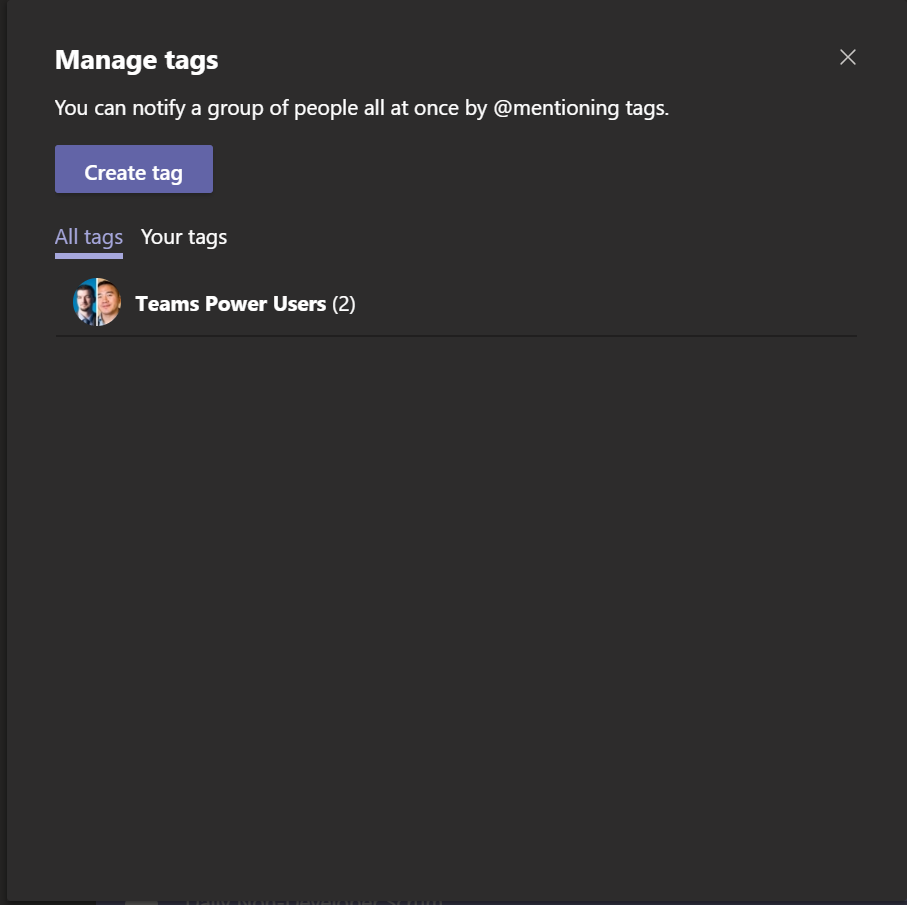
Enter in a name for your Tag, and start adding members.
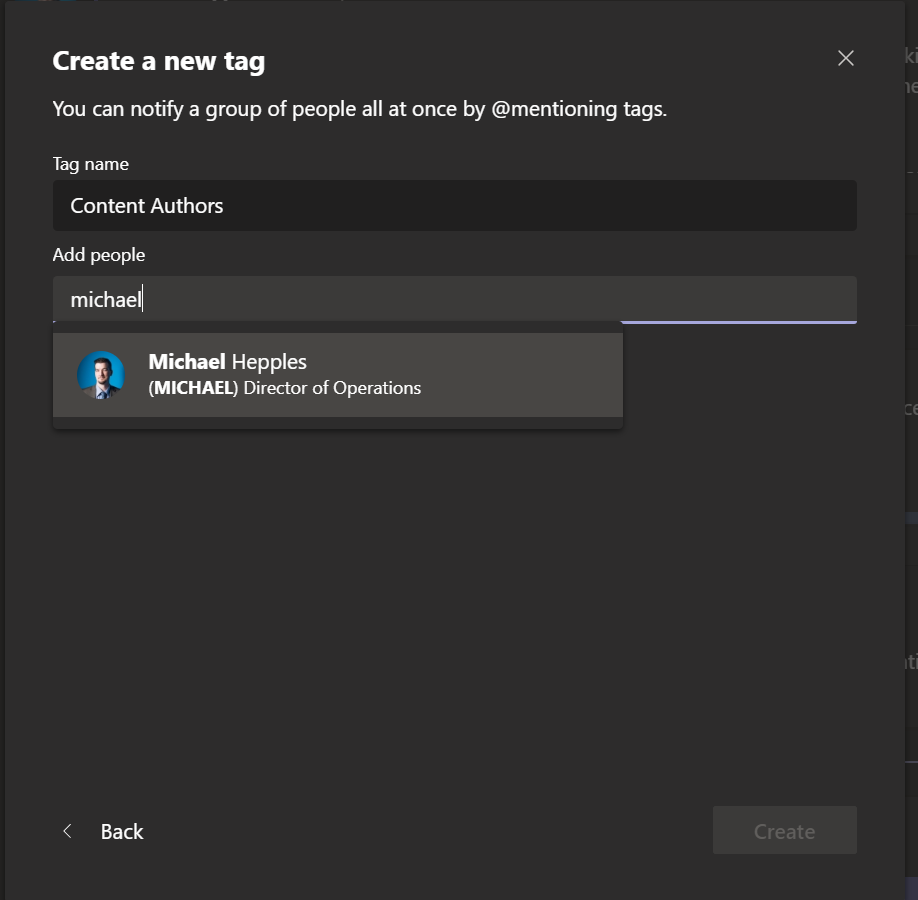
Click “Create” and your Tag will be saved.
Using Tags
You can now use your created Tags to quickly contact the users you have tagged!
Quickly @mention all your Tagged users in a Teams conversation.
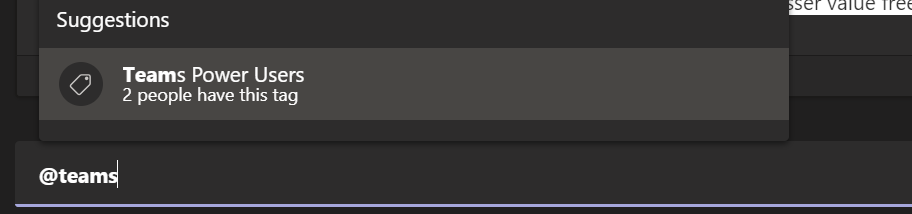
Important Notes
Tags are only accessible to people who are members of the Team where the tag was created.
At the time of this article, there is currently a limit of 100 tags per Team and 100 members per tag. Each user can be assigned a maximum of 25 tags.



