We’ve all been there. You just received an email from a customer, a vendor, or maybe even a co-worker and you need to discuss it with your team before responding to it. So you forward that email and start a thread with your team to discuss it.
When all is said and done, you now have a finely crafted message ready to send as a response. But now you need to sort through all the back-and-forth thread of emails to collect everything and, finally, send the reply to the original email.
What if there's a better way?
You can save yourself some time and get real-time feedback by forwarding that email to a Teams channel. In doing so, the content of the email will be posted into the channel and you can start a discussion with your team members all within Teams. You inbox stays clean, and you can gather that feedback in real time. This also includes the ability to instantly jump on a full web conference call with audio, video, and content sharing tools to collaborate on that email in a way that you have never before been able to.
These capabilities are particularly useful in times when remote work is more and more prevalent. The luxury of being able to lean over and discuss something with your co-worker isn’t always available, so we need to make the most of all the tools at our disposal to get our work done.
Dedicated email address for a Teams Channel
In Teams, find the channel you want to post to, click the ellipse, and select Get email address.
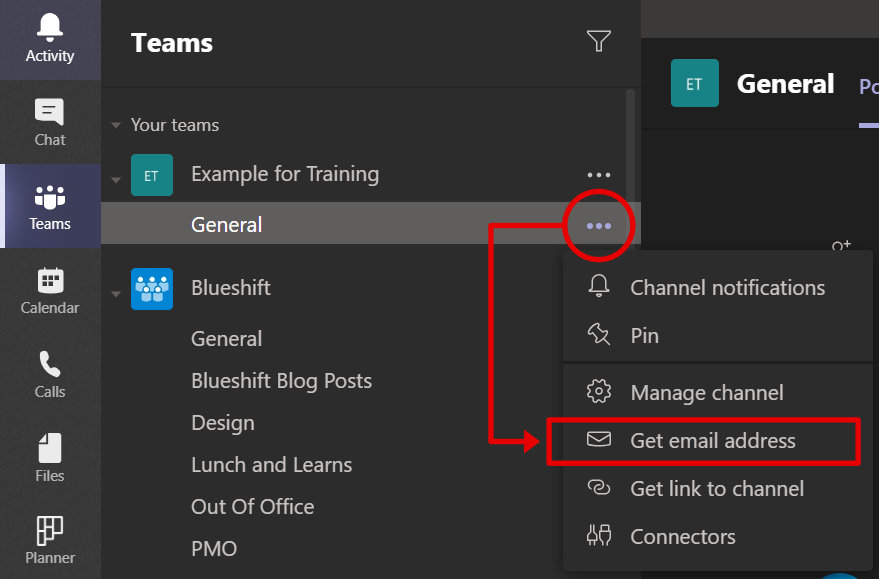
This will generate an email address for the whole channel that you can use to send emails to.
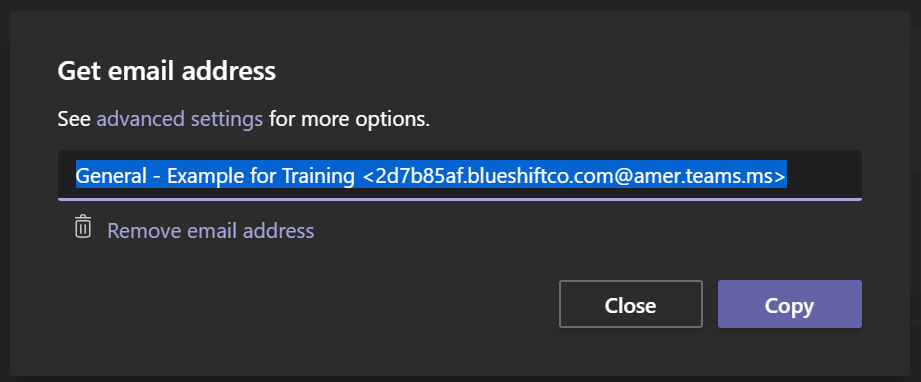
You can further control this by clicking on advanced settings.
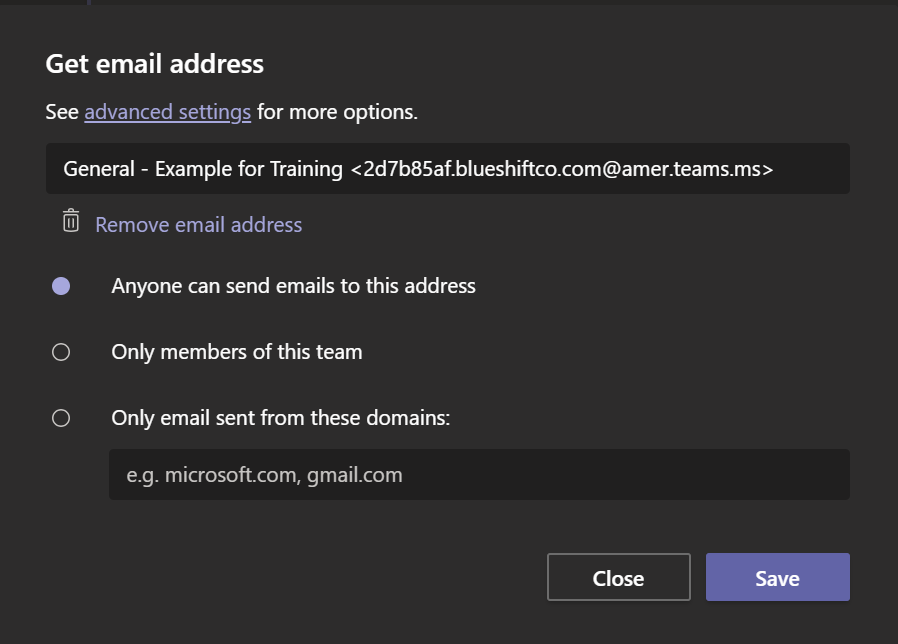
Advanced settings allow you to control who can send emails to this channel. Perhaps you want to give a customer the option to send emails to you and have them piped directly into a Teams channel. Or maybe you have an outreach program with your staff, and you want to give them the ability to submit suggestions directly to you in Teams in a consolidated spot.
By specifying the allowed domain to your own company, you can make it possible for your staff to send an email to that channel.
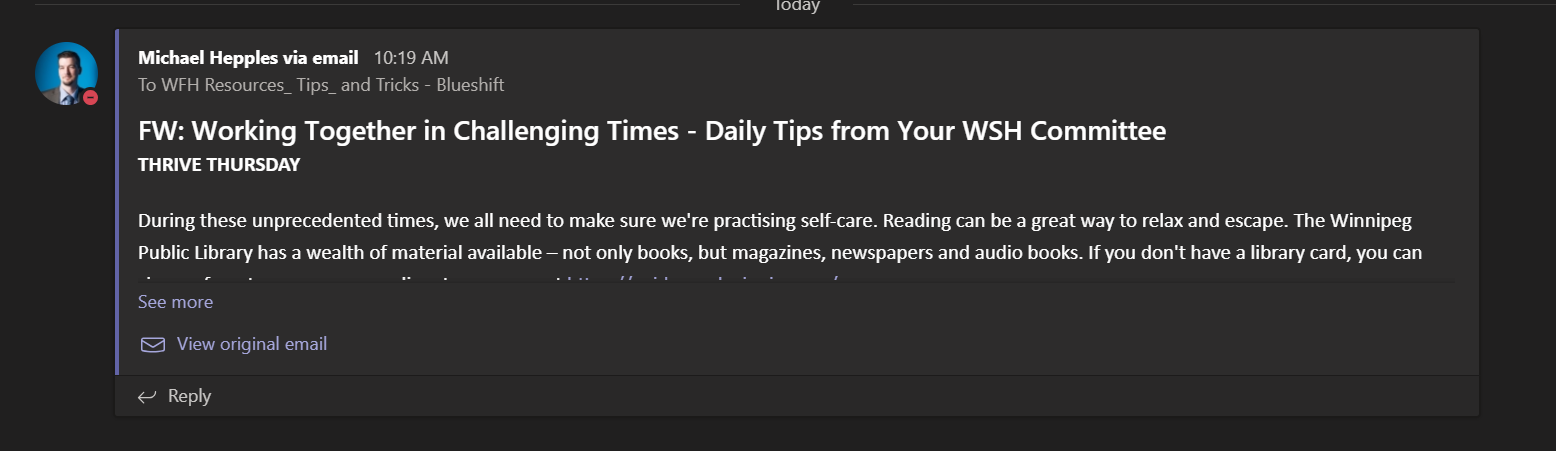
Putting it into practice
At Bloom Software, we take advantage of this functionality in a variety of ways to quickly share information and collaborate:
- During remote work under COVID-19 restrictions, we established a channel for Work From Home tips and information which piped in a variety of resources that we received from email lists.
- We provided vendors a dedicated email address to submit information to our team without having to know or remember everyone’s email addresses.
- Project team members use it to quickly collaborate and respond to client emails when the need arises.
- Our support team has drastically improved response times using robust triaging by having our solutions send notifications to a Teams channel if errors are encountered.



