Microsoft Learning Pathways is a fully customizable SharePoint Online site collection that can be deployed to your tenant in only three easy steps. Learning Pathways provide your organization with a ready-to-use site for Microsoft 365 training materials, jump-starting your ability to learn and deliver training resources to your staff.
One of the biggest barriers to adoption of Microsoft 365 products is the lack of comfort and competence individual employees have in the use of them. By deploying the Learning Pathways site collection in your tenant, you provide your users with a source for training materials that they can consume and refer to at their own pace.
On top of that, Learning Pathways also allows you to:
- Fully customize the site, so that it represents your corporate brand
- Incorporate your own training materials to convert this into an Organizational resource centre
- Serve up-to-date training content for Microsoft 365 products and services automatically
Your Learning Pathways site collection is connected to a Microsoft delivery service that regularly pushes new featured content into the site collection. Meaning that you can set up the site how you need to, start incorporating your own materials, and Microsoft will automatically push in new content to keep your users informed without any further action from you.
Deploying is simple, here’s all you need to get started.
Global Administrator rights in your Office 365 tenant
You may not have these yourself, and will probably need to ask IT for help. If you do, having all of this information handy will make their job easier. (doughnuts don’t hurt either)
An App Catalog Site Collection created in your SharePoint Online
This is a specific type of site collection that holds applications that are deployed into SharePoint Online sites. You may or may not have one already, again, asking your IT department for help will probably be the way to go. Here’s a handy link you can include with your request that describes what an App Catalog is, and how to create one.
Site Collection Administrator Rights in the App Catalog Site Collection
Once the App Catalog has been created, the person that will be deploying the Learning Pathways site needs to have administrative rights to the Catalog site collection to add apps. This will likely be the person that has Global Administrator rights (that you bribed with doughnuts above.) If they aren’t sure how to add themselves as a Site Collection Administrator in the App Catalog, give them this link.
Now that you are ready to deploy the Learning Pathways solution, you are only a few steps away from having it available to you:
1. Head over to the SharePoint PnP Provisioning service here.
2. Click Add to your tenant (whoever does this will need to sign in with their account that has Global Administrator privileges (see above.)
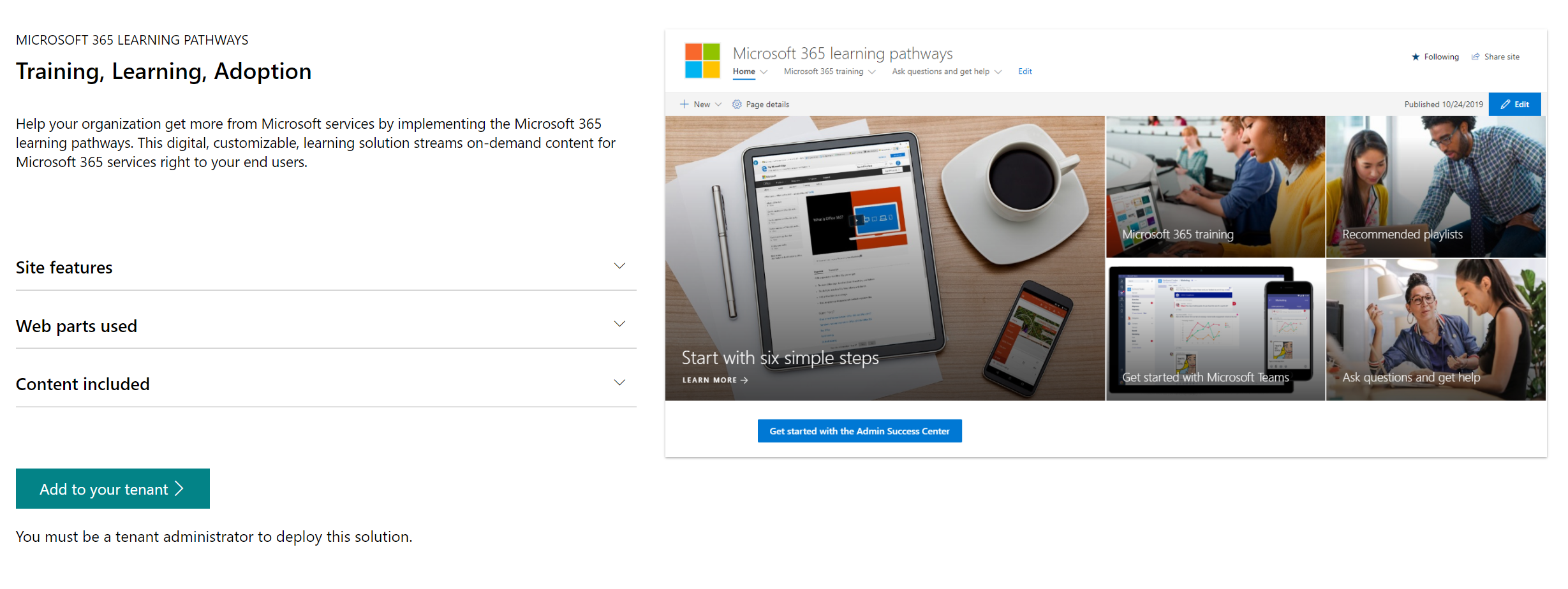
3. Fill in the form with the email address that you want to receive the notice at when the provisioning is done, and the URL for your new Learning Pathways site to be found at.
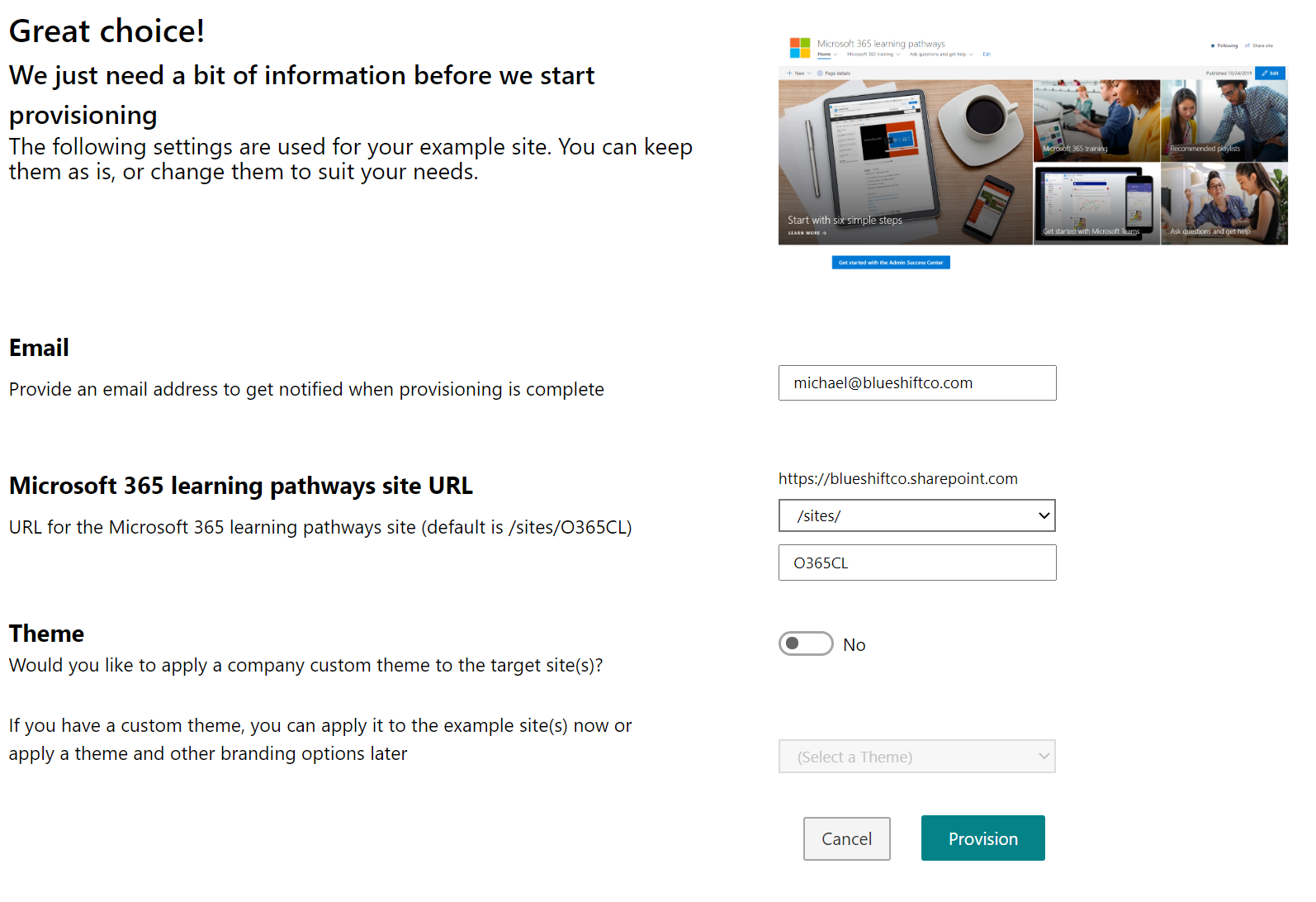
4. Once the email is received, the Global Administrator needs to go to the site, and add /Site Pages/CustomLearningAdmin.aspx to the URL to set up the site for the first time.
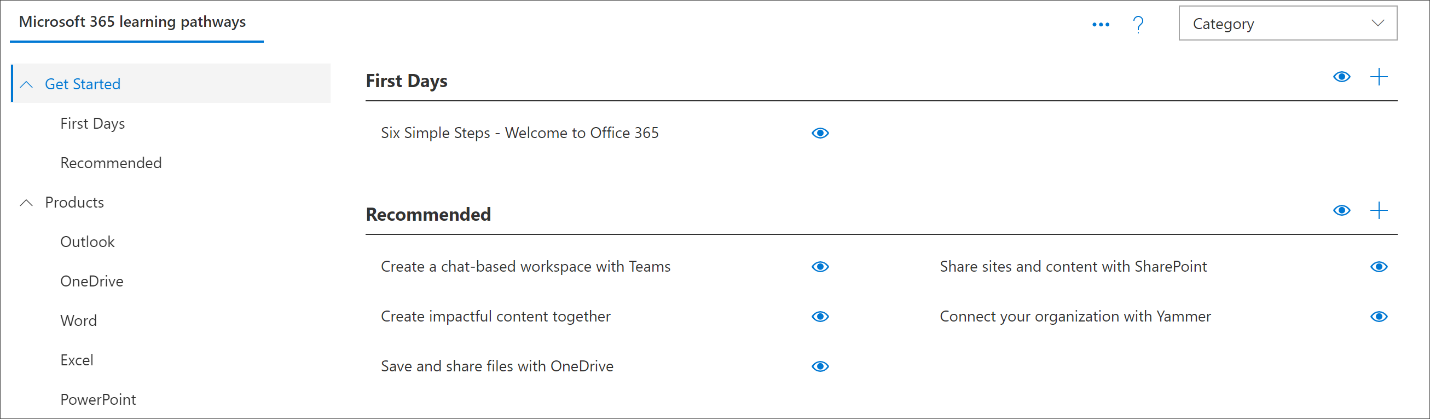
5. They should also take this opportunity to add some Owners to the site (this should be you, at least). Owners have the ability to customize the site, and to decide what content gets shown in the Learning Pathways site.
That’s it! Start to finish, you can be up and rolling with your new Learning Pathways site collection in about half an hour. While there are more robust Microsoft 365 training solutions available, including the options that we provide at Bloom Software, this is a quick and easy way to deliver quality training resources directly to your organization.



