With much of the world working from home, the need to migrate files and on-prem SharePoint to SharePoint Online and OneDrive has become a much higher priority for a lot of businesses, to allow their employees to find, store, and collaborate on information from wherever they happen to be, without the need for restrictive VPN or other remote access programs.
As a result, we’ve been having a lot of discussions surrounding the best tools to use to migrate that content up to Microsoft 365. Naturally, the first option that most organizations consider is the SharePoint Migration Tool, largely due to the fact that is provided free by Microsoft. To make it just a bit easier for you, we’ve put together a quick list of questions that you can ask to know if the SharePoint Migration Tool will work for you.
1. "What version of SharePoint am I running, and/or Where are my files?"
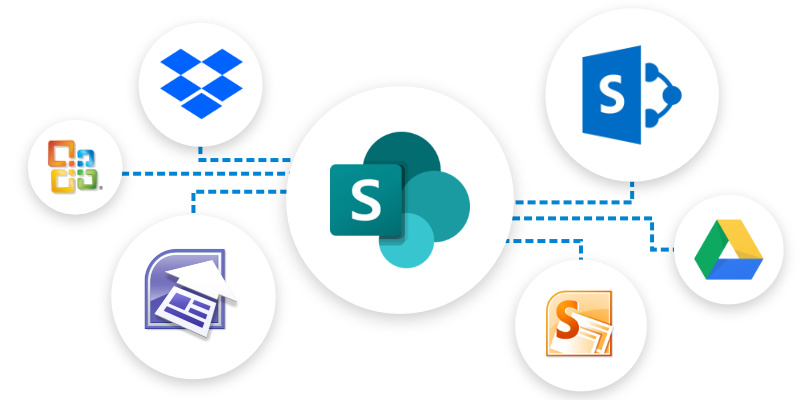
The SharePoint migration tool supports versions of SharePoint back through SharePoint 2010, and up to SharePoint 2016 (currently in Public Preview). If you are running an older version of SharePoint, the tool will not work for you.
If you are only planning to migrate files, perhaps from a file share, then so long as it is a file server on your network, you are good to go.
Note that the SharePoint Migration Tool does not support moving files from other cloud solutions into Microsoft 365. If you need to bring over a user’s files form services like Dropbox, you should take a look at Mover (also free!)
2. "What does my network look like?"
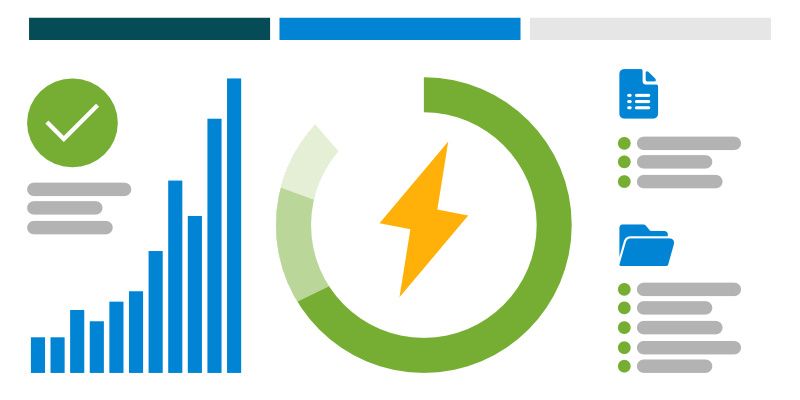
The SharePoint Migration Tool uses a lot of network bandwidth, much more so than other paid tools that are optimized for better efficiency. If your office is in a rural location, or just has slower speeds, you may want to test and evaluate a sample migration of content prior to making your final decision.
We have seen a significant impact to network performance for some clients when they use the tool, to the point that they are unable to continue activities that require internet access. You can work around this by running your migrations outside of normal business hours, but not everyone wants to spend their evenings and weekends running migrations.
3. "Do I have workflows or custom forms to migrate?"
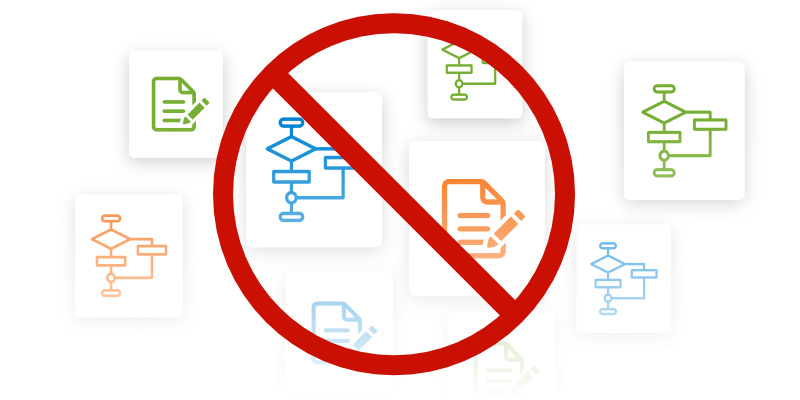
If your SharePoint installation includes custom forms or workflows, whether these are InfoPath, SharePoint Designer, or built in third-party tools like Nintex, the SharePoint Migration Tool will not migrate these solutions.
If you have technical skills on the team, and a small number of forms or workflows, you can manually move those over, either through an import/export, or a manual rebuild in SharePoint Online.
4. "Do I need to change how the SharePoint sites are structured?"

While it is possible to migrate your existing SharePoint sites into a new structure using the SharePoint Migration Tool, it is a time consuming and manual process to do so. Each site will need to be migrated separately. If you have a need to re-organize your content by migrating specific lists and libraries, the SPMT will likely not meet your goals, as it does not support migration of site objects individually easily.
The only workaround is to set the site to migrate, and exclude each other list or library (manual entry) until the only one being migrated is the desired one.
5. "How much data do I have to move?"
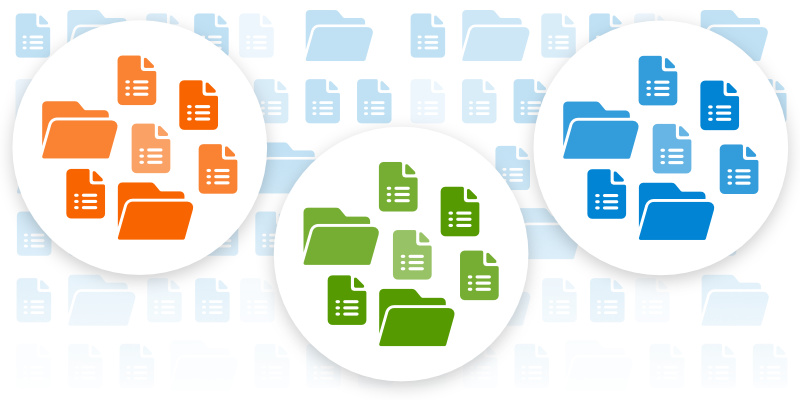
The last item for consideration is how much data actually needs to move. As mentioned above, the tool is not thoroughly optimized for fast migration, so the speed at which large volumes of data get migrated can be significantly longer than other tools. If you are restricted to migrating outside of normal business hours due to network speeds or Microsoft 365 throttling, and you have a lot of data to move, you may find that your migration efforts take days or weeks longer than you had planned, as you migrate your data in batches.
If you’re looking to get your migration done and over with in short order, you may want to consider a paid tool over the SharePoint Migration Tool.
If you are planning a migration to SharePoint Online, Bloom Software can help
We have migration experts that can help you work through a full analysis of your content, the tools available, and the best approach to take for your migration based on your environment, content, and goals. We work extensively with organizations to achieve their migrations, and maintain up to date knowledge of the tools available, including the SharePoint Migration Tool, or our preferred commercial tool, ShareGate.



